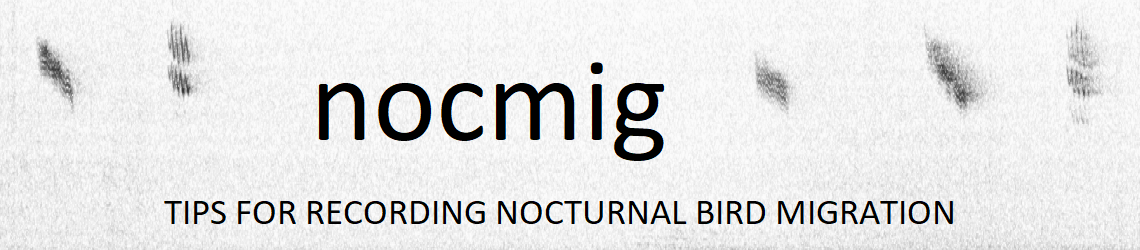Automated identification of vocalisations in sound recordings is advancing rapidly but not yet reliable enough for processing nocmig recordings. For the immediate future, manual processing of recordings is the only option. Of course the challenge of finding and identifying the species is part of the fun!
The key to processing nocmig recordings is that you don’t have to listen to hours of silence (or barking dogs etc) in real time. You need some audio software on a computer to show a spectrogram revealing sounds at different frequencies through time. Spectograms covering the hours of darkness can be scanned visually for interesting sounds and only these short snippets need to be played in real time. In this way, once you get used to what local non-avian sounds look like, it is possible to process 8 hours of recordings in an hour.
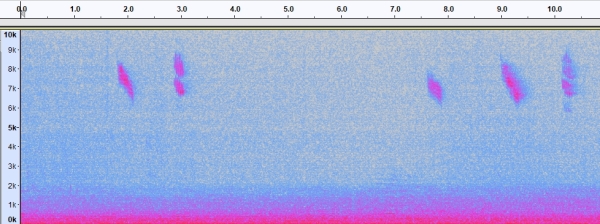
Audio software
There are two main software options used by nocmiggers: Audacity and Raven.
- Audacity is a widely used and free package with pretty good help pages and online support forums. In addition to the core playback and scanning options it has a lot of functionality more suited to editing music but in there are handy filters and equalisation tools that can be useful for problem recordings. Spectrograms are generally pretty good but you’re limited to two colour schemes (pink-blue or greyscale) and don’t have many options for fine tuning.
- Raven, produced by Cornell Lab of Ornithology, is a bespoke wildlife audio package. The Pro version is pricey but for most purposes the Lite version is more than adequate. It lacks Audacity’s sound editing tools but its main gain is in allowing more fine tuning when producing spectrograms which can be especially useful for short calls, plus it has more colour scheme options. If you use a PC/USB mic combo for recording, Raven is easier to configure to record incoming audio. For example you can select continuous recording to be saved in 1hr files, each date and time stamped. A demo version of Raven Pro can be downloaded. It can be used multiple times for 10 minute spells and while some functionality (e.g. saving stuff) is withheld it can still be used to make high resolution spectrograms.
How to process recordings
Approaches for processing the recordings vary between Audacity and Raven. As we’re most familiar with Audacity, and it’s where most newcomer start, we’ve provided detailed instructions for using Audacity here.
At the present time, the main use we’ve made of Raven is for making live recordings.