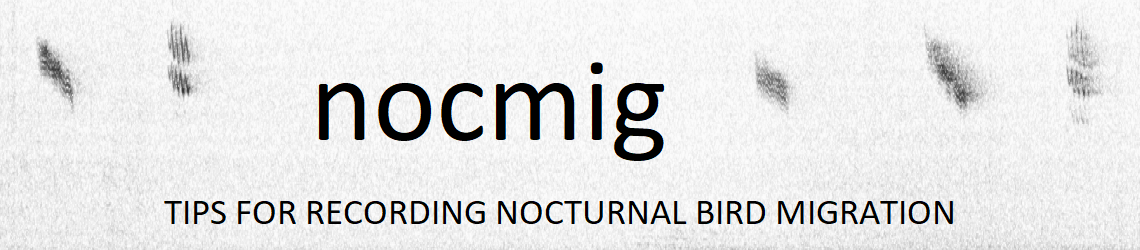Configuring Audacity
When you first install Audacity there are several settings that are worth changing to make scanning long recordings and viewing spectrograms easier. See here to configure Audacity in nocmig mode.
Recording using Audacity
If using a USB microphone you can use Audacity to record the incoming audio. It’s easier to do this with Raven Lite, but if you want to use Audacity remember that WAV files are limited to 2GB in size, so you can’t just leave Audacity running and export a whole night as a single WAV file. So before you start recording it’s best to save a project (File > Save Project) so data are saved continuously through the night. You can then review the project later and export recordings as needed.
Processing recordings in Audacity
Your recordings will probably be one or more hours in length, possibly in stereo. You need to be able to zoom in to an appropriate degree and scroll through the recording, to find bits of interest which can be played or saved for later identification/archival. You might want to share a video of a call, or make call measurements to help clinch an identification. The following links provide tips in these areas: